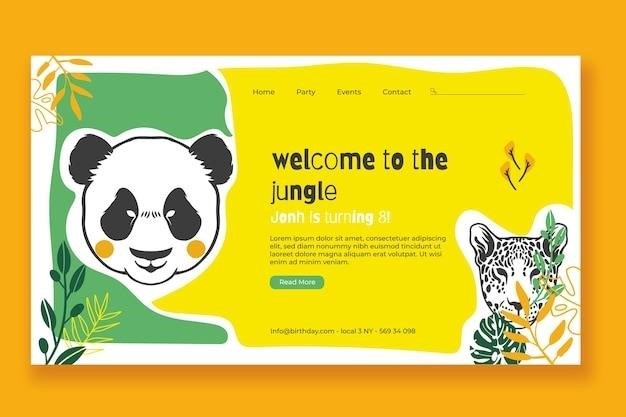Saving hvPlot Plots to PDF in Python
This article delves into the process of saving hvPlot plots as PDF files in Python. hvPlot, built upon the HoloViz ecosystem, offers a high-level plotting interface that seamlessly integrates with Pandas DataFrames. We’ll explore two primary methods for achieving this, leveraging the power of Matplotlib and HoloViews. Furthermore, we’ll provide a practical example demonstrating how to combine multiple plots into a single PDF document.
Introduction
In the realm of data visualization, Python has emerged as a dominant force, empowering analysts and developers with a rich array of libraries. Among these, hvPlot stands out as a powerful and intuitive tool for creating interactive and visually appealing plots. Its seamless integration with Pandas DataFrames makes it a favorite among data scientists seeking to explore and communicate their insights effectively.
However, the true value of a visualization lies in its ability to transcend the confines of the screen and become a permanent record. This is where the need to save hvPlot plots in a readily accessible format arises. PDF, with its versatility and compatibility across platforms, has become the preferred choice for sharing and archiving data visualizations.
This guide will explore the art of saving hvPlot plots as PDF files in Python. We’ll delve into the intricacies of two distinct methods, each offering its own advantages and considerations. The first method leverages the ubiquitous Matplotlib library, while the second utilizes the capabilities of HoloViews, the foundation upon which hvPlot is built. By understanding these techniques, you’ll gain the power to capture your insights and share them effectively, whether for presentations, reports, or simply for personal archiving.
Using hvPlot for Interactive Visualization
hvPlot, a high-level plotting library within the HoloViz ecosystem, empowers users to create interactive and visually compelling visualizations directly from Pandas DataFrames. Its streamlined API, modeled after Pandas’ .plot API, simplifies the process of generating various plot types, making it an invaluable tool for data exploration and analysis.
hvPlot’s core strength lies in its ability to seamlessly integrate with the HoloViews framework, enabling the creation of complex and interactive visualizations. This integration allows for the generation of plots using either Bokeh (the default) or Plotly, both of which are renowned for their interactive capabilities, offering features such as zooming, panning, tooltips, and more.
Beyond its interactive capabilities, hvPlot excels in its ability to produce static plots, ideal for scenarios where the need for interactivity is less critical. This flexibility makes it a versatile tool for a wide range of applications. Whether you’re working with time series data, exploring relationships between variables, or presenting data in a visually engaging way, hvPlot provides a powerful and intuitive platform for bringing your insights to life.

Saving hvPlot Plots to PDF
Saving hvPlot plots as PDF files in Python is a common requirement for sharing visualizations, incorporating them into reports, or archiving results. While hvPlot excels in creating interactive plots, the ability to export them in a static format like PDF is equally crucial. Fortunately, hvPlot provides mechanisms for this purpose, leveraging the capabilities of popular libraries like Matplotlib and HoloViews;
The hvPlot library, built upon the HoloViz ecosystem, is designed to work harmoniously with the underlying plotting libraries. This seamless integration allows for efficient saving of plots to PDF files, ensuring that your visualizations can be shared and preserved in a consistent format. The choice of method for saving hvPlot plots to PDF depends on your specific needs and preferences. You can either utilize Matplotlib, a widely used Python plotting library, or HoloViews, a powerful library for creating and managing complex visualizations.
Both approaches offer advantages and are tailored to different scenarios. Matplotlib provides a familiar and robust framework for saving plots, while HoloViews offers a more integrated approach within the HoloViz ecosystem. The choice ultimately comes down to your existing workflow and the specific features you require.
Method 1⁚ Using Matplotlib
This method involves visualizing the Pandas Series using Matplotlib and then exporting the plot to a PDF file. It’s most suitable for numeric series that benefit from graphical representation. Here’s an example⁚
python
import matplotlib.pyplot as plt
from pandas import Series
# Create a simple Pandas Series
data = {‘A’⁚ 10, ‘B’⁚ 20, ‘C’⁚ 30, ‘D’⁚ 40}
series = Series(data)
# Create the plot using hvPlot
plot = series.hvplot.bar
# Save the plot to a PDF file
plt.savefig(‘my_plot.pdf’, format=’pdf’, bbox_inches=’tight’)
In this example, we first create a Pandas Series containing sample data. We then use hvPlot to generate a bar chart visualization of the series. Finally, we utilize Matplotlib’s `plt.savefig` function to save the plot as a PDF file named ‘my_plot.pdf’. The `bbox_inches=’tight’` argument ensures that the saved PDF file includes the entire plot without unnecessary whitespace.
This method provides a simple and straightforward way to save hvPlot plots to PDF using Matplotlib. It’s particularly useful for scenarios where you need to create a basic visualization and export it as a PDF file.
Method 2⁚ Using HoloViews
HoloViews, a core component of the HoloViz ecosystem, provides a more direct and integrated approach to saving hvPlot plots as PDF files. This method leverages HoloViews’ native capabilities for plot manipulation and export.
Here’s an example demonstrating how to save a hvPlot plot to a PDF using HoloViews⁚
python
import hvplot.pandas
import holoviews as hv
# Create a sample Pandas DataFrame
data = {‘A’⁚ [1, 2, 3, 4], ‘B’⁚ [5, 6, 7, 8]}
df = pd.DataFrame(data)
# Generate a line plot using hvPlot
plot = df.hvplot.line(x=’A’, y=’B’)
# Save the plot to a PDF file
hv.save(plot, ‘my_plot.pdf’)
In this code, we first create a sample Pandas DataFrame. We then use hvPlot to generate a line plot based on the DataFrame. Finally, we employ the `hv.save` function from HoloViews to save the plot as a PDF file named ‘my_plot.pdf’.
HoloViews provides a more streamlined approach to saving hvPlot plots to PDF, directly integrating with the HoloViz ecosystem. This method offers a greater level of control over the plot’s appearance and export settings, making it a suitable option for more complex visualization scenarios.
Example⁚ Saving Multiple Plots to a Single PDF
Often, you might need to combine several hvPlot plots into a single PDF document. This is particularly useful for creating comprehensive reports or presentations. While HoloViews can handle plot composition, Matplotlib offers greater flexibility in arranging and customizing multiple plots within a single PDF.
Here’s an example demonstrating how to save multiple hvPlot plots to a single PDF file using Matplotlib⁚
python
import hvplot.pandas
import matplotlib.pyplot as plt
from matplotlib.backends.backend_pdf import PdfPages
# Create sample Pandas DataFrames
data1 = {‘A’⁚ [1, 2, 3, 4], ‘B’⁚ [5, 6, 7, 8]}
df1 = pd.DataFrame(data1)
data2 = {‘C’⁚ [9, 10, 11, 12], ‘D’⁚ [13, 14, 15, 16]}
df2 = pd.DataFrame(data2)
# Generate hvPlot plots
plot1 = df1.hvplot.line(x=’A’, y=’B’, title=’Plot 1′)
plot2 = df2.hvplot.scatter(x=’C’, y=’D’, title=’Plot 2′)
# Create a PDF file
with PdfPages(‘multiple_plots.pdf’) as pdf⁚
# Save the first plot
plt.figure
plot1.opts(backend=’matplotlib’).get_figure.savefig(pdf, format=’pdf’)
# Save the second plot
plt.figure
plot2.opts(backend=’matplotlib’).get_figure.savefig(pdf, format=’pdf’)
In this example, we generate two hvPlot plots based on different Pandas DataFrames. We then use the `PdfPages` class from Matplotlib to create a PDF file. Inside the `with` block, we save each plot to the PDF file using `savefig`, ensuring that each plot is rendered on a separate page.
This approach provides a flexible way to combine multiple hvPlot plots into a single PDF document, leveraging Matplotlib’s capabilities for plot arrangement and customization.
Considerations
While saving hvPlot plots to PDF offers a versatile way to create static visualizations, several considerations should be kept in mind to ensure optimal results⁚
Plot Size and Resolution⁚ When saving plots to PDF, it’s crucial to consider the desired size and resolution. High-resolution PDFs provide sharp details but can result in larger file sizes. Choose a resolution that balances visual clarity with file size constraints. Matplotlib’s `figsize` parameter in `plt.figure` allows you to control the plot’s dimensions.
Plot Layout and Aesthetics⁚ hvPlot plots can be customized with various options to enhance their appearance. Matplotlib’s `savefig` method offers parameters like `bbox_inches` to adjust the plot’s bounding box, ensuring that the entire plot is captured within the PDF page. This can prevent cropped plots or unwanted white space.
Interactive Elements⁚ hvPlot excels in generating interactive plots. However, when saving plots to PDF, interactivity is lost. The PDF file will contain a static representation of the plot, preserving its visual elements but not its interactive features.
Font and Color Consistency⁚ Ensure that fonts and colors used in the plots are consistent with the overall theme and style of the PDF document. This contributes to a cohesive and professional look. Matplotlib’s `rcParams` can be used to adjust default font settings and color palettes.
Accessibility⁚ Consider accessibility when designing plots. Use clear fonts, meaningful labels, and sufficient contrast for readability. Matplotlib offers options to adjust font sizes, colors, and label placement for optimal accessibility.
By carefully considering these factors, you can create high-quality PDF files that effectively communicate your data visualizations.
Error Handling and Troubleshooting
While saving hvPlot plots to PDF is generally straightforward, you may encounter errors or unexpected behavior during the process. Here are some common issues and troubleshooting tips⁚
Missing Libraries⁚ Ensure that the necessary libraries are installed and imported correctly. If you’re using Matplotlib for saving, import the `matplotlib.pyplot` module as `plt`. HoloViews requires the `holoviews` library.
Incorrect File Path⁚ Double-check the file path you specify when saving the PDF. Ensure that the path exists and is accessible to your Python script. Use absolute paths to avoid ambiguity.
Backend Issues⁚ hvPlot relies on a backend plotting library like Bokeh or Plotly. If you encounter errors related to the backend, verify that the appropriate backend is installed and configured. Make sure the backend is compatible with PDF saving.
Invalid File Format⁚ The `savefig` method expects a valid file extension for PDF files, which is `.pdf`. Ensure that you’re using the correct extension. If you’re using a different format, adjust the extension accordingly.
Plot Object Errors⁚ Ensure that you’re providing a valid hvPlot object to the `savefig` method. If you’re using a custom plot or a complex layout, double-check that the plot object is properly defined and rendered.
Permission Errors⁚ If you’re saving to a location that requires permissions, ensure that your script has the necessary privileges to write to that location. If you’re working within a restricted environment, consult the relevant documentation or system administrator.
Blank or Corrupted PDFs⁚ If you encounter blank or corrupted PDF files, check for errors in your code, particularly in the `savefig` method. Ensure that the plot object is correctly passed as an argument and that the file path is valid.
By addressing these potential issues, you can streamline the process of saving hvPlot plots to PDF and ensure error-free results.
Saving hvPlot plots as PDF files in Python is a valuable skill for data scientists and analysts, enabling them to create high-quality, shareable visualizations. We’ve explored two primary methods for achieving this⁚ using Matplotlib and HoloViews. The Matplotlib approach offers flexibility and control over the final PDF, while the HoloViews method leverages the capabilities of the HoloViz ecosystem for a more streamlined and intuitive experience.
We’ve emphasized the importance of choosing the appropriate method based on your specific requirements and project context. If you need fine-grained control over the plot layout and appearance, Matplotlib is the preferred choice. If you value a simpler and more integrated workflow, HoloViews provides a powerful and convenient solution.
By understanding the steps involved, the available options, and potential error scenarios, you can confidently incorporate PDF saving into your hvPlot workflow. This empowers you to effectively communicate data insights through visually compelling and easily distributable PDF documents.
Remember to prioritize best practices for code organization, error handling, and documentation. This ensures that your PDF saving process is robust, maintainable, and scalable for future projects.